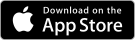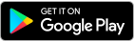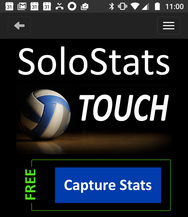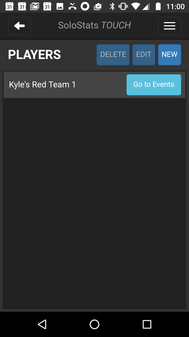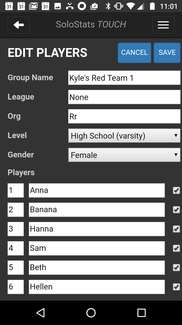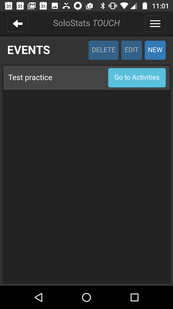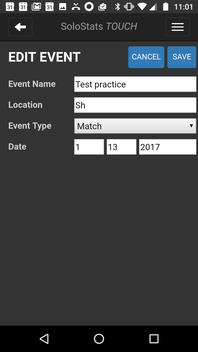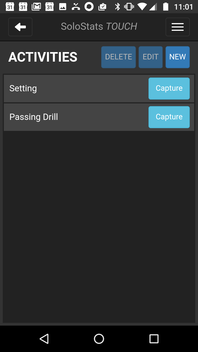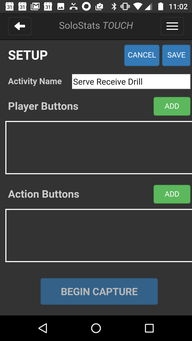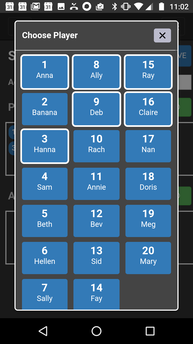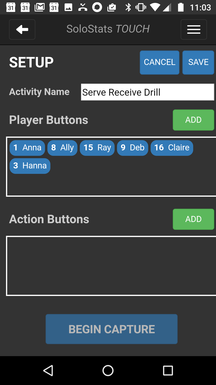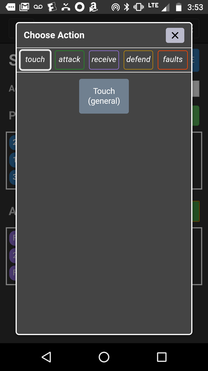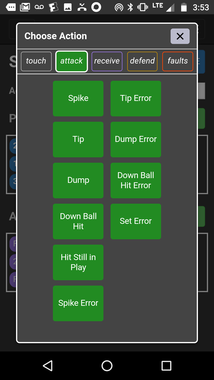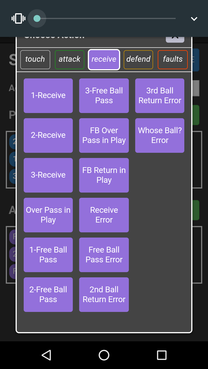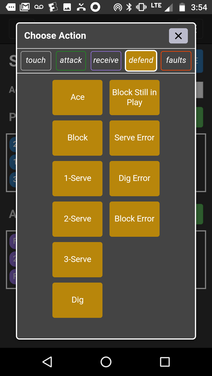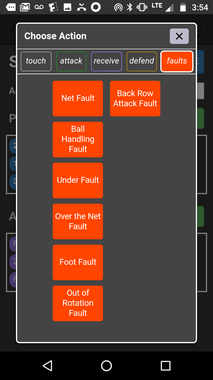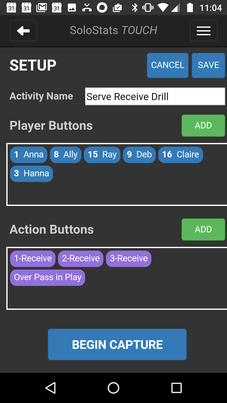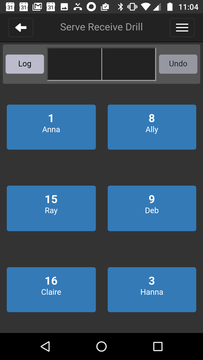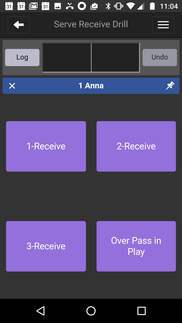solostats touch
Download and Take Unlimited Stats with SoloStats TOUCH for FREE
Subscribe to a Touch Bundle to Get Aggregate Reports
Overall Concept- free form, practice stats
|
|