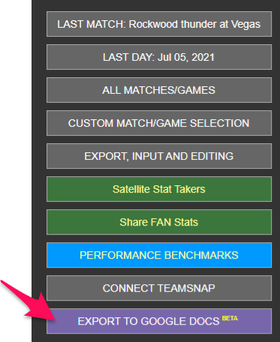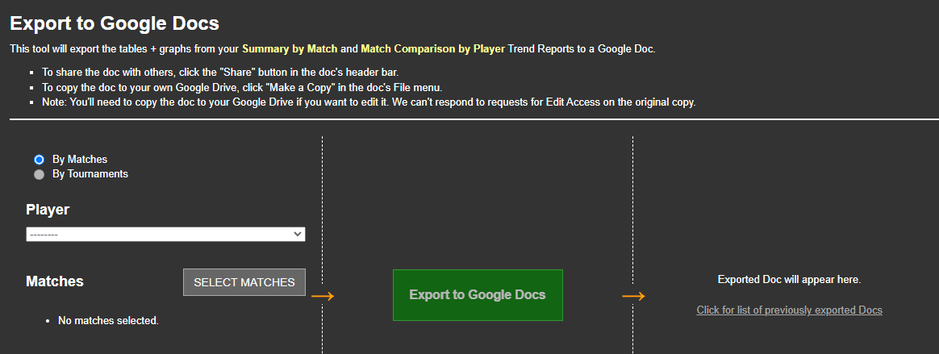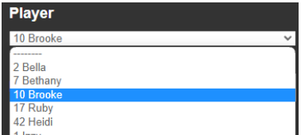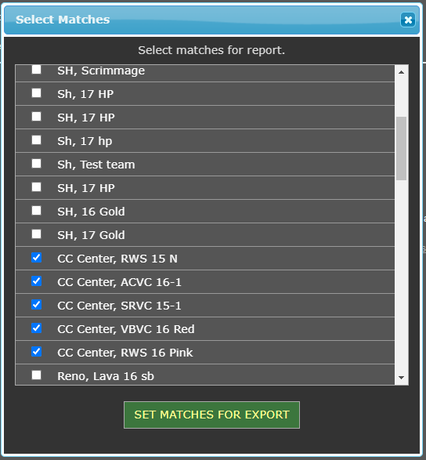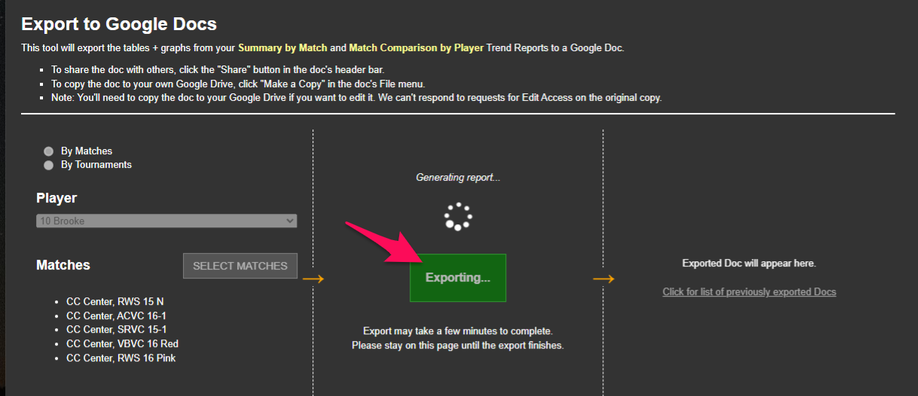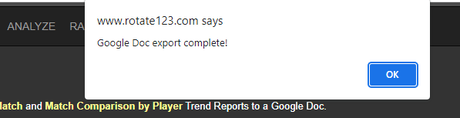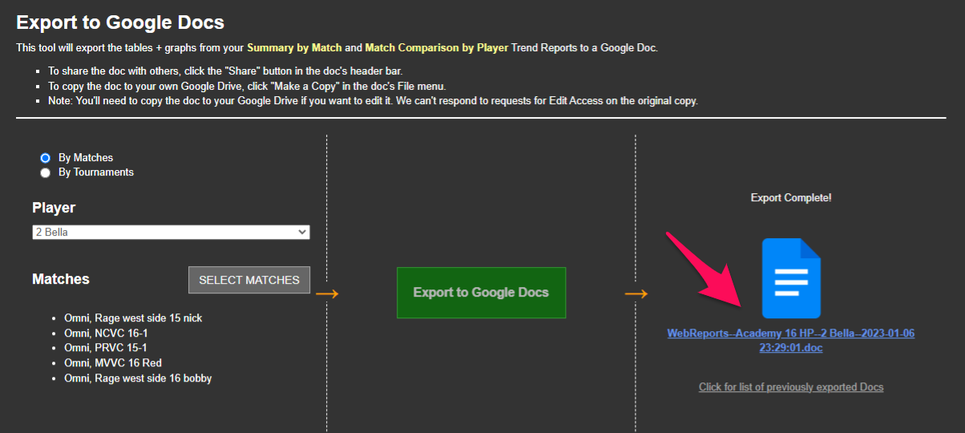Google Docs Reports
Now you can automatically generate a Google Doc that includes your Trend Report tables and graphs. You will have both team and player based stats in a fully automated process.
Easily create status reports for other coaches, the players and their parents. Edit and customize your report with all the features of Google Docs.
Click here to see a sample Google Docs Report.
Step by Step Process:
Launch WebReports and open your team. On the matches page, select the button at the bottom Export To Google Docs.
On the page below, for this example, select Match since we will be looking at match to match progress.
Select a Player. Even if you are planning to look at just the team. Select any player.
Select the Matches that you would like to compare.
Now that you have the selected what you want to export, press the green Export button.
This process will take several minutes. You will see some progress information. When it is done, you will see the message below.
Go to the blue icon on the right and click it to open the Google Doc.
In order to edit the Google Doc, go to the File Menu and select Make a copy. This will create your copy that you can modify.