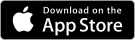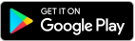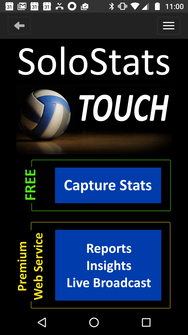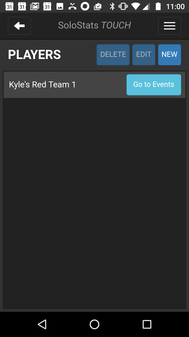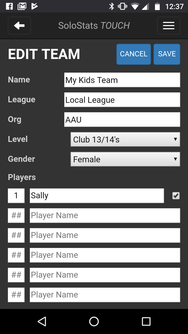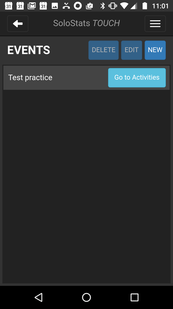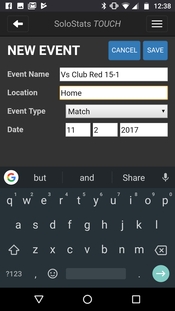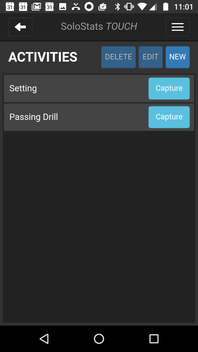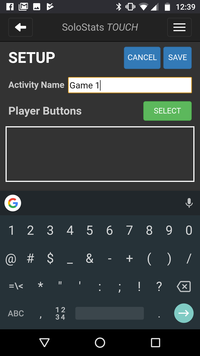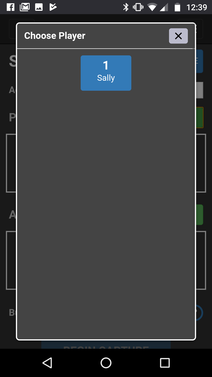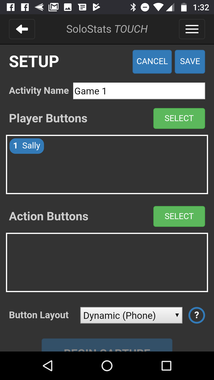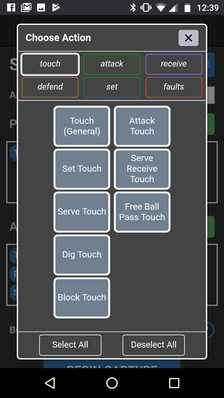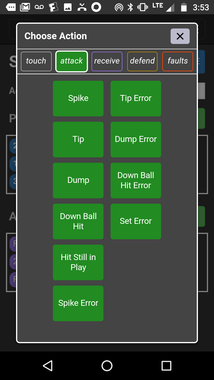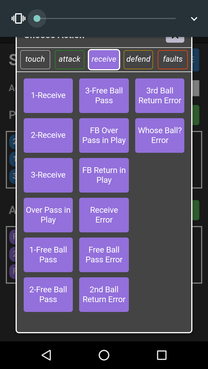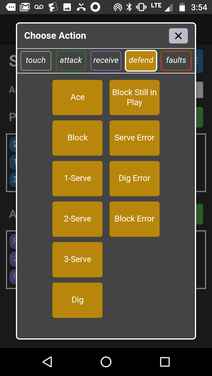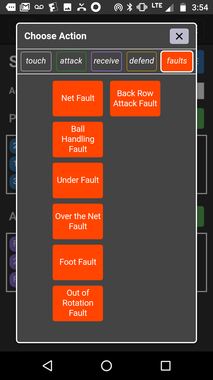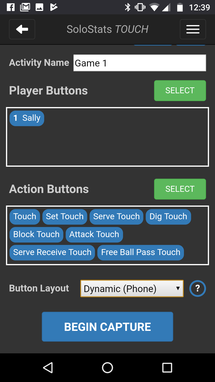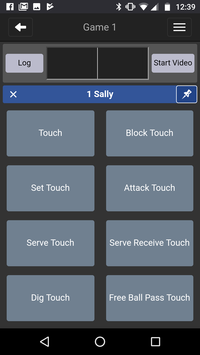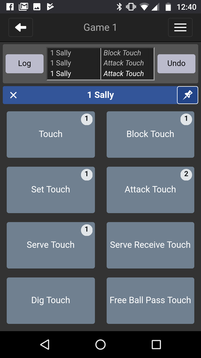solostats touch
Download and Take Unlimited Stats with SoloStats TOUCH for FREE
Subscribe to a Touch Bundle to Get Aggregate Reports
Overall Concept- simple design to track just your child
|
|