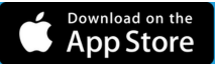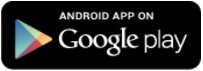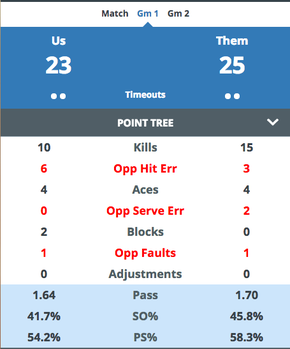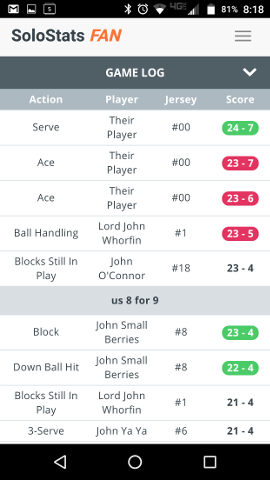Download and Take Unlimited Stats with SoloStats LIVE for FREE
Subscribe to a Starter Bundle to Get Aggregate Reports
Subscribe to a Starter Bundle to Get Aggregate Reports
SoloStats LIVE completely FREE for taking stats. You can stat an unlimited number of matches and teams without ever paying. We backup your SoloStats data to WebReports where you have 20 different reports, national Performance Benchmarks and you can export to Excel, Maxpreps, Presto Sports, Hudl and TeamSnap. Purchase the Starter Bundle to extend your reporting access.
Stat Fast
|
Win More
|
Broadcast Live
|